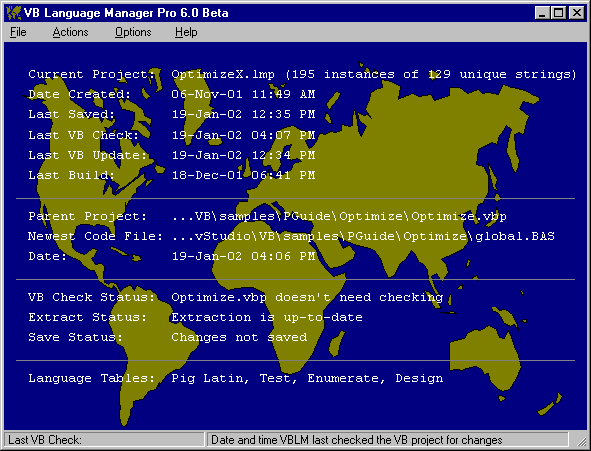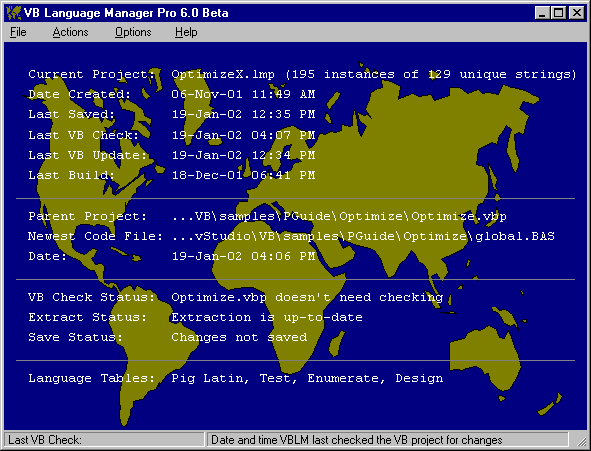
VBLM's main window combines an information display with drag and drop capabilities and one-click access to most program functions via screen commands. The main window's appearance can be altered via options on the interface tab of the general options window.
General Appearance
The main window displays a stylized world map until you load or create a project. If the animate map interface option is checked, VB travels around saying hello to the world.
When a new project is created or an old one is loaded, the window displays information about the current project, detailed below. If the show map interface option is checked, the info is superimposed on the map. If not; the info is displayed on a clean background. The font face, size, and color used to display the information can be modified on the interface tab.
The window is resizeable (although with a minimum size) and the map and information display resize proportionately.
Main window size and position are retained when you exit VBLM and restored on entry.
VBLM's functions are accessed via the file menu, the actions menu, the options menu, and the screen commands that appear as the cursor passes over the information display.
For an overview of what these functions are, see VB Language Manager Overview
Note: To minimize memory and resource use, VBLM uses graphics methods rather than persistent images on all windows. In the rare event that a window fails to repaint itself properly, double-click it to force an immediate repaint
Drag and Drop
You can drop VB projects on the main window to start a new project, LMP files to open them, and LMX files to import them.
Information Display & Screen Commands
Click any line for details about the information displayed and the accessible program functions.