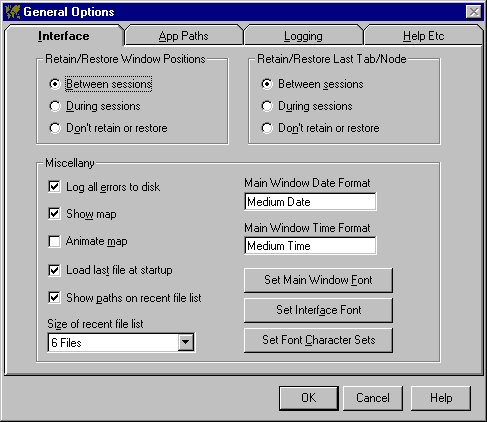
The Interface general options control various aspects of how VBLM appears and behaves. The default settings are in parentheses.
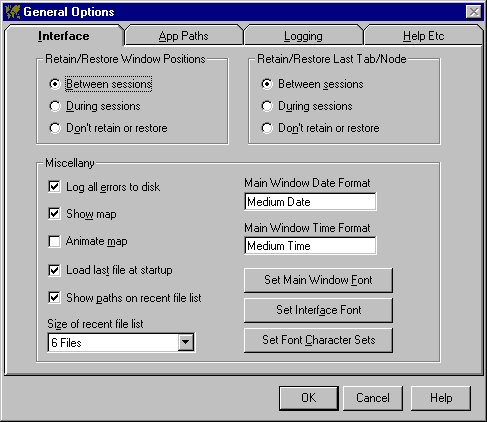
Retain/Restore Window Positions
Your setting here determines the extent to which VBLM remembers changes you make in the on-screen location of all VBLM windows, and the dimensions of all resizeable ones. If set to Between Sessions, VBLM always retains and restores all changes. If set to During Sessions, window position and size changes are retained during a session but reset to defaults each time you restart VBLM. If set to Don't Retain or Restore, all windows always appear with default position and size (Between Sessions).
Your setting here determines the extent to which VBLM remembers which tab was last active when tabbed windows are opened. If set to Between Sessions, when VBLM opens a tabbed window it always activates the tab that was active when the window was last closed. If set to During Sessions, last active tabs are retained during a session but reset to 0 (the topmost tab) each time you restart VBLM. If set to Don't Retain or Restore, the topmost tab is always active when a tabbed window opens (During Session).
If checked, VBLM records information about any errors it encounters in the error log file. Indispensable for resolving problems, always turn this on and replicate problems before calling for technical support (checked).
If checked, VBLM retains the map display as the main window background when it loads a project and displays project information. If not checked, the map is cleared when a project is loaded and info is displayed on a plain background (checked).
If checked, VB travels around the world on VBLM's main window until a project is loaded. If not checked, VB stays home (not checked).
If checked, when it starts up, VBLM automatically loads the last project created, loaded, or saved (not checked).
Show Paths on Recent File List
VBLM maintains a list of recently used project files, and displays them as the last items on the main window’s file menu. If this option is checked, VBLM displays full pathnames. If not checked, VBLM displays filenames only (not checked).
This setting lets you specify how many files VBLM should keep on the recent file list (4).
Main Window Date & Time Formats
Your entries here set the formats used to display project information dates and times on the main window (and elsewhere in VBLM as well). They default to the locale-sensitive Medium Time and Medium Date system formats, but can be changed to whatever you want.
Note: VBLM does not check the validity of your entries, and I suspect there are illegal values one could enter that would generate errors.
Click this button to change the font name, size, attributes, and color used to display project information on the main window.
Note 1: VBLM actually maintains 2 separate font settings for the main window -- one used when the map background is displayed , the other used when the map background is not displayed. In the default settings, the map font color is white, the no-map font color black. The font settings edited when this button is clicked depends on the current setting of Show Map; if checked, the map font is edited, while if not checked the no-map font is edited.
Note 2: If the directory and file names displayed on the main window use non-Latin characters, select an appropriate font (ie one that can display the characters) to avoid a garbled display. If running on W2K, XP, or newer, also see Set Font Character Sets below.
If your system has fonts installed with names that use non-Latin characters, the font names displayed on the Language Table Properties window and on the LTE Config window will be garbled by the default font used to display them. In addition, if you will be using these characters within VBLM's interface (for file names, language table names, etc), these strings will also be garbled by the default font. Click this button to select a font for VBLM's interface that supports the character set you will be using. Also see Set Font Character Sets below, and Running VBLM on Non-Latin Windows for more info.
Set Font Character Sets (W2K & XP Only)
The most important reason for changing the fonts VBLM uses to display language tables, project information, etc, is to accommodate the different character sets used by different languages. On WIndows 9x and Windows NT, selecting a font that uses the desired character set is all that needs to be done; change the font, and the charset changes also. However, for reasons that elude me (it sure seems like a bug, but maybe it's a Unicode related lack of backwards compatibility), when you select a font on W2K or XP, the charset doesn't update automatically, even if the new font only supports a single character set! For example, if you set the interface font to MS PGothic, Japanese characters display correctly when VBLM is running on NT, but are still gibberish when VBLM is running on W2K. To get them to display properly, you have to a) change the font, and then b) manually set the character set to Shift-JIS, 128.
To do so, click the Set Font Character Sets button on the interface tab of the general options window or on the display tab of the the LTE Config window and use the controls that VBLM presents:
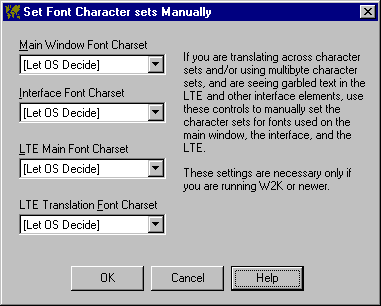
To manually set the character set for the main window, the interface, or the design or translation languages as displayed by the language table editor, select the corresponding dropdown list and select the desired entry:
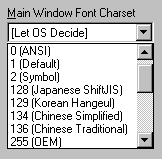
For more information about charsets and VBLM, see Running VBLM on Non-Latin Windows and Translating Across Character Sets.