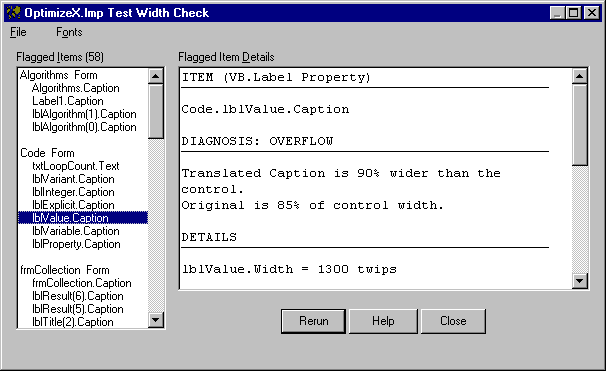
VBLM's Width Check Report Viewer is a simple window with File and Font menus, a list of flagged items, a textbox that fills with detail about selected items, and three command buttons: Rerun, Help, and Close.
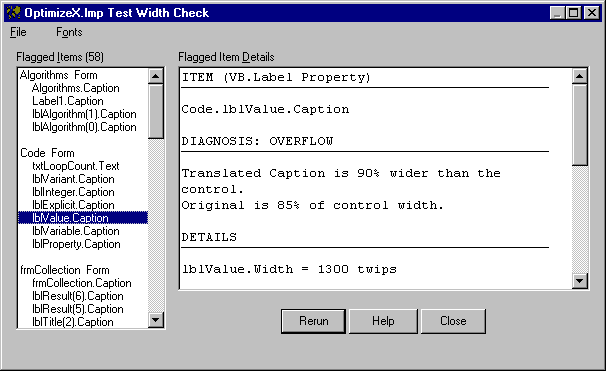
File Menu
Use the File menu to print reports and to exit the viewer.
Font Menu
Use the Font menu to select fonts for displaying and printing width check information.
Flagged Item List
The Flagged Item List contains all translated items (control properties and/or embedded strings) that met the criteria specified in the width check options dialog box when the report was created.
Flagged Item Detail
When you click an item on the list, the Detail box fills up with (self-explanatory) information about the item. If the item is a control property, the information includes a diagnosis.
Rerun
The Rerun button pops up the Options dialog, allowing you to rerun the report with different option settings.
See Also