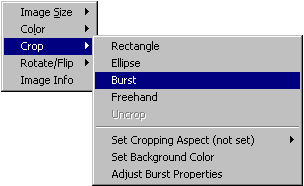
Learning to "frame the shot" is one of the first lessons in Photography 101, but there are many reasons why often you will want to display or print only a portion of a picture, not the whole thing. This is especially true when using Easel to fit multiple images together in a collage, storyboard, comic strip, etc. Cropping pictures, i.e. selecting the portions to use, is a big part of using Easel. Accordingly, it offers many cropping tools and techniques.
To crop an image:
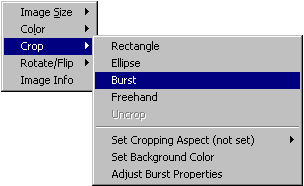
 Right-click the image to get the image
menu, then left click Crop to get the
crop menu.
Right-click the image to get the image
menu, then left click Crop to get the
crop menu.
 If you wish to constrain the aspect
of the cropped area, left click Set Cropping Aspect
and do so, then repeat step 1. See Constrained
Cropping for more information.
If you wish to constrain the aspect
of the cropped area, left click Set Cropping Aspect
and do so, then repeat step 1. See Constrained
Cropping for more information.
 On the crop menu, click the type of crop that you wish
to perform: rectangular, ellliptical,
burst, or freehand.
On the crop menu, click the type of crop that you wish
to perform: rectangular, ellliptical,
burst, or freehand.
 Move the cursor to the position where you want the crop
to start, hold down the left mouse button, and drag the mouse to designate
the cropped area.
Move the cursor to the position where you want the crop
to start, hold down the left mouse button, and drag the mouse to designate
the cropped area.
 Release the mouse button.
Release the mouse button.
 If you are not happy with the shape of the area you have
selected, adjust it: move the cursor over an edge or corner of it, hold
down the left button, move the mouse, then release the button.
If you are not happy with the shape of the area you have
selected, adjust it: move the cursor over an edge or corner of it, hold
down the left button, move the mouse, then release the button.
 If you are not happy with the location of the area you
have selected, move it: same technique as changing the shape, but hold
down the Ctrl key during the process.
If you are not happy with the location of the area you
have selected, move it: same technique as changing the shape, but hold
down the Ctrl key during the process.
 When you are happy with the shape and location, click
the left mouse button inside the crop area to complete the process. Clicking
outside the crop area cancels
the operation.
When you are happy with the shape and location, click
the left mouse button inside the crop area to complete the process. Clicking
outside the crop area cancels
the operation.
TIP: It is much easier to crop a big picture than a small picture. Before I crop an image, I often drag it up to the upper left corner of the page, then resize it using the lower right corner of the image to be as large as possible on screen. After cropping, it just takes a second to put it back where you want it.
The mouse cursor changes during the cropping process to indicate the type of crop, the current step, and whether it is positioned over the edge, corner, interior, or exterior of the crop area.
Rectangular, elliptical, and burst cropping areas are drawn in the same manner, by dragging the mouse, but these types of crops differ in other respects. Freehand cropping is different in all respects. Each crop type has its own topic in the online help, with more complete information about using it; click the links to see them
When you instruct Easel to crop an image, it records your instructions and uses them whenever it prints or displays the image. It does not modify the image stored on your computer in any way. For more info, see A little bit about how Easel works.




