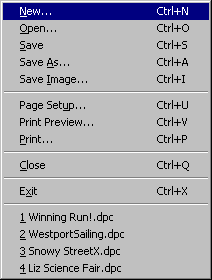
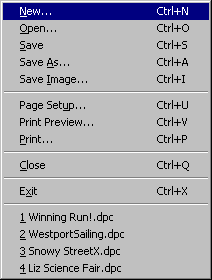
Use the file menu, accessed by selecting File on Easel's main menu, to start new compositions, save, load, print and save images of existing ones, and to exit the program. You can also bypass the menu by use shortcut keys to execute any file menu commands -- for example, hold down the Ctrl key and type S to save the current composition, or P to print it.
New causes Easel to prompt to save any changes to the current composition, then opens the printer selection and page setup window for a new one.
Open also prompts to save any changes to the current composition, then presents a dialog box you can use to open an existing composition stored on disk.
Save, only enabled when a composition that has already been saved at least once, saves it again.
Save As allows you to save the current composition using either its existing file name or a new one.
Save Image creates an image file of the current composition. See Saving an Image for details.
Page Setup opens the printer selection and page setup window to modify the page of the current composition if one is loaded, or the default page if one is not.
Print Preview opens a window showing a preview of what the current composition will look like when printed. If your printer driver includes a print preview feature (which it most likely does), it's probably better than this one so you should use it instead.
Print opens a page setup dialog, and when you click OK, sends the composition to the printer driver.
Note: The page setup dialog that appears when you click Print is unavoidable, but you should not use it to change anything; for best results, use the printer selection and page setup window. Just click OK when this dialog appears.
Close closes Easel.
Exit closes Easel as well as any other imaging tools currently running (see Whipple's Imaging Toolbox for more information).
Recently used files: at the end of the file menu, Easel maintains a list of the 10 compositions most recently opened and/or saved. Selecting one of these causes Easel to open it.