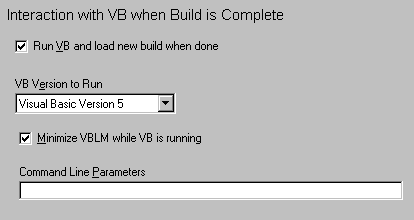
When VBLM completes a build it can start and, via command line arguments, instruct VB to load, run, and/or compile the newly built project. Select the Interaction with VB node on the Build window to configure the interaction:
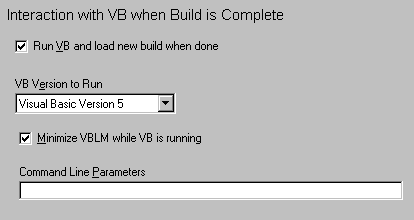
If the Run VB, box is checked, when VBLM completes a build it starts the selected version of VB and instructs it to load the new code and perform whatever actions you have specified in the Command Line Parameters box.
When a new project is first created, VBLM preselects the version of VB that best matches the version of VB indicated in the VB project files. Since this can be ambiguous (mixed files, VB4 16 vs VB4 32, etc), make sure before doing a build that the correct version is selected. Once the VB version has been set, VBLM will not change it.
If the path for the version of VB selected has not been set (see General Options: Application Paths), VBLM will pause and request it.
Minimize VBLM While VB is Running
If this box is checked (which it is by default), VBLM closes the Build window and minimizes itself after launching VB, then restores itself when VB terminates. If not checked, VBLM launches VB and waits.
You can use any command line arguments recognized by the version of VB selected (see VB Command Line Arguments for a summary of what these are).
Note: When VBLM calls VB, it automatically places the name of the newly built project first on the command line and appends whatever entries you've placed in the command line parameters box to the end of the command line. If you wish to override this and control the placement of the projectname, you can do so by inserting "%Project%" (without the quotes) in the desired location in the command line parameters box. VBLM will then insert the project name in the same location when it constructs the command line versions