 The image date
The image dateDateStore Setup
DateStore uses 3 pieces of information to determine where to download any given image:
 The image date
The image date
 The top level or "root" folder
for image storage
The top level or "root" folder
for image storage
 The date organizing unit (eg week, month,
season, etc)
The date organizing unit (eg week, month,
season, etc)
With this information, DateStore determines the destination for each image by using the name of date unit in which it belongs as a subfolder under the image storage root. For example, if the My Pictures special folder was the root and Season was the date unit, an image taken on August 29,2004 would be stored in My Pictures\2004-2-Summer.
While the image date is a given, the storage root and the date unit are matters of personal preference. To change them, click the DateStore Setup button that appears on the Have DateStore... wizard screen, and the DateStore Setup window will appear:
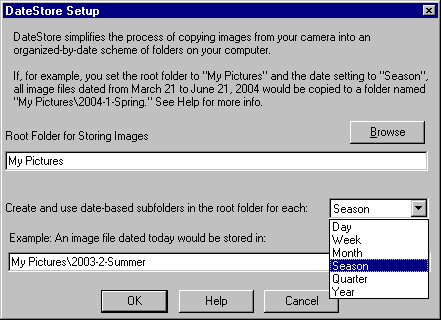
Changing the Root Folder
To change the root folder for storing images, type a full folder path into the box, or better yet, click the Browse button and select a folder using the treeview that pops up.
Changing the Date Unit
To change the date unit, click the down arrow on the right of the drop-down list box, and select the desired unit on the list.
The Example will show the result of your changes, but they will not take effect until you click the OK button.