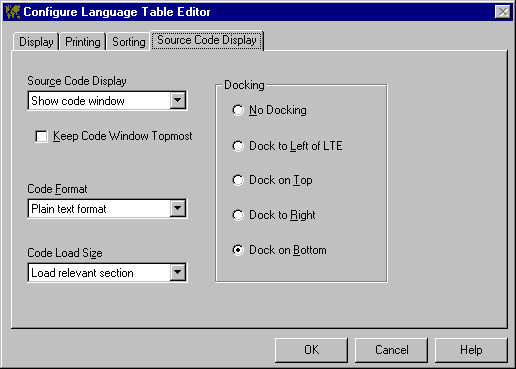
LTE: Source Code Display
The source code display options are located on the LTE Config window, accessed from the main or LTE options menu. These options control the appearance and behavior of the code window, used to view strings in context while editing a language table. Click any item (or scroll down) for detailed information.
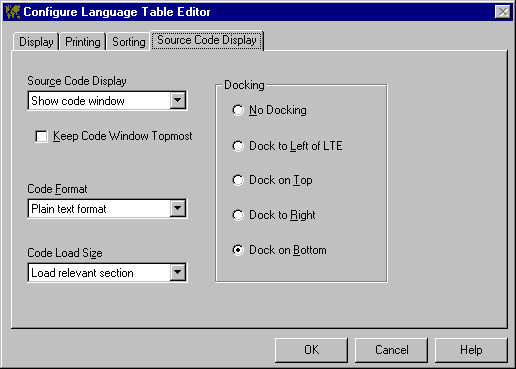
Note: These options can also be set by right-clicking the code window and using the popup menu.
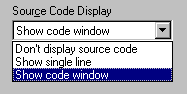
Your setting here determines how much source code VBLM will display when the LTE is open: none, the single line that contains the string, or a window-full. When Show Single Line is selected, it will be displayed within the LTE itself.
Note: The code window is only available when the project's source code resides on the system. However, the single line option is always available because these lines of code are stored in the LMP file.
When checked, VBLM will keep the code window topmost, ie it will stay visible and on top of all other windows on screen. This is generally unnecessary unless you turn off docking (see below).
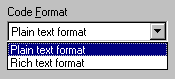
When rich text is selected, source code will appear in the window as it does in the VB editor, with keywords and comments displayed in contrasting colors. When plain text is selected, all text is displayed in the system's window text color (usually black).
Note: Selecting rich text results in slower display of source code, so plain text is the default.
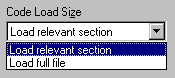
This setting determines how much source code gets loaded into the window when you select a new string in the LTE. If Load Relevant Section is chosen, VBLM loads either the form definition section, the declarations section, or an individual procedure, depending on where the string came from. Otherwise, VBLM loads the entire file.
Note 1: VBLM does not reload the window when the newly selected string comes from the same section or file as the previously selected string. Thus when Load full file is selected, there will be fewer but longer reloads.
Note 2: When the rich text format and load full file options are selected, large source files result in a noticeable delay when the code window reloads. It's tolerable on fast systems but annoying on slow ones, so Load Relevant Section is the default.
Note 3: In testing, I've noticed a small quirk in cursor behavior. When you select a new string in the LTE when the code window is open, VBLM hourglasses the cursor, updates the window, and then restores the arrow cursor when Windows reports that the update is complete. Although this works as expected most of the time, after many updates in a row, Windows sometimes returns control from the update procedure before the update is really complete. VBLM restores the arrow cursor, indicating "ready to go," but in fact the system remains unresponsive for a second while update finishes. No big deal, but just thought you should know.
When docking is active, the code window attaches itself to the selected edge of the LTE, and the two windows cooperatively manage screen real estate. When docked, the two windows resize together.